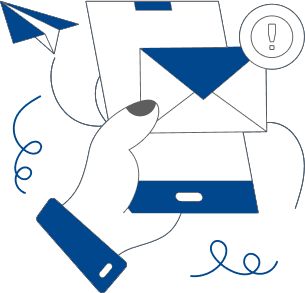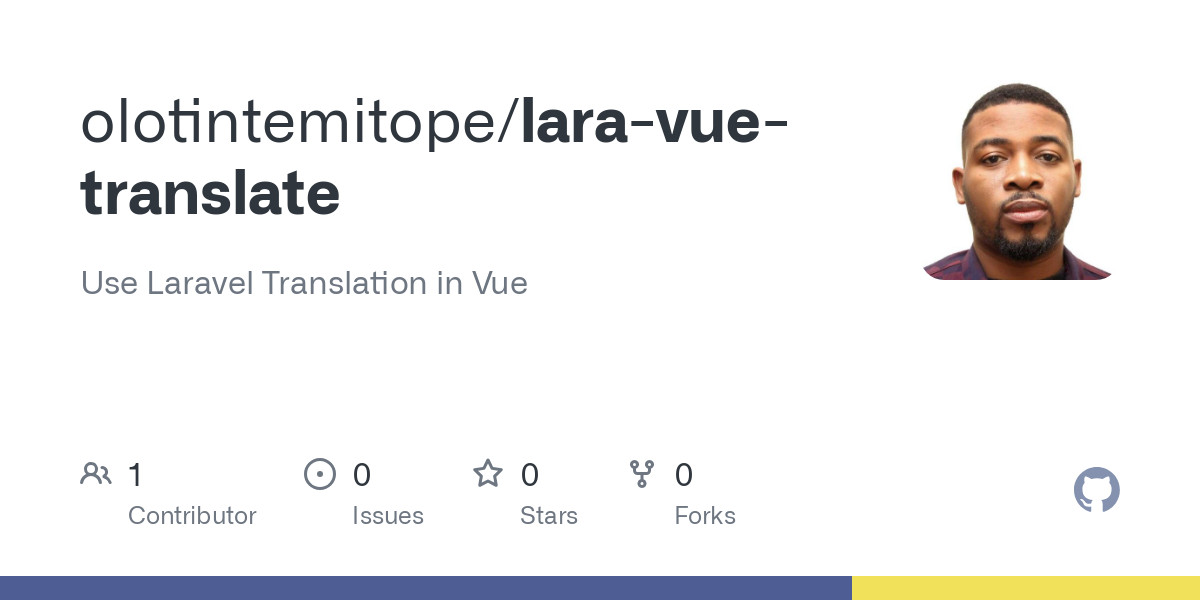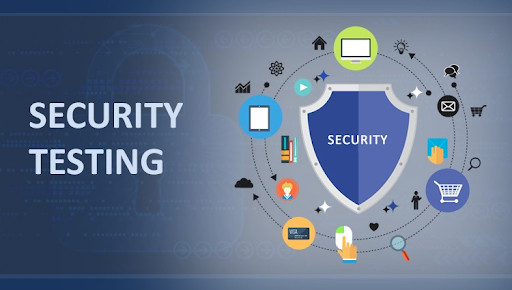The streaming era has disrupted sports watching, with one of the most notable changes for fans being the constant keeping up of which service has the rights to which games. The NFL will air games on 10 different channels/streaming services this season, while the NBA is set to undergo its shakeup with its new media rights deals that start with the 2025-26 season.
One other impact of streaming on the sports landscape that gets less attention, however, is the delays. Traditional antenna, cable and satellite broadcasts are often significantly ahead of streaming services like YouTube TV, DirecTV Stream, Fubo and Sling. In an era of ever-present fantasy sports, gambling, group chats and push notifications, no one wants to have a big play spoiled.
The good news -- at least for YouTube TV users who watch on their television -- is a quick fix to boost your speed is just a small settings change away.
Speed Up Your YouTube TV Streams
Once in the YouTube TV television app, head to the three dots in the lower-left corner. From there, select "Broadcast delay" and choose "decreased." That's it.
YouTube TV notes that the delay it adds to streams is designed to "minimize interruptions" to live streams, but in my time using this on Apple TV, Roku and Google TVs, I have yet to notice any issues. This includes games I've watched over my home internet service (T-Mobile's 5G Home Internet) or ones viewed on an office Verizon connection.
How Much Faster Will It Be?
It is worth noting that adjusting this setting won't get you to true real-time feeds, but it will get you closer to the action. Watching some international pre-Olympics basketball, I saw the TV stream running about 8 seconds ahead of the YouTube TV app on my iPad that I was running at the same time over the same Wi-Fi at home. Watching early Olympic soccer using the office's Verizon connection had the TV running around 4 to 5 seconds faster than a similar stream on my MacBook Pro's Chrome browser.
There were no buffering or image issues with either feed, though if you do find yourself hitting some problems, going back into the settings and reversing the change should clear that up (even if it puts you a bit further behind what's happening).
With NFL season kicking off, this small tweak could make a big difference for those watching at home.
Get Ready for the NFL!
The service does not offer a similar option for its mobile apps or for streaming in browsers.
YouTube TV on televisions has an easy option for speeding up telecasts.
Optimize Your Home Network for NFL Streaming
Football season is upon us. Don't let a slow internet connection stop you from watching a game this NFL season.
If you're streaming NFL games this year, you know the risk of a slow internet connection. No one wants to be a few seconds behind and miss a last-second winning touchdown while your neighbors cheer upstairs, especially if you're hosting a watch party at your house.
The truth is that when you're streaming big events at the same time as everyone else, there's going to be a bit of lag or delay. There's not much that you -- or your neighbors -- can do about that collective baseline lag. If your cheering neighbors upstairs consistently seem to be several seconds ahead of you, that's a sign there might also be issues with your home network slowing things down.
Read on for quick tips and steps to optimize your internet connection. If you find you're still struggling with slow speeds while streaming, you may have to make some long-term changes, like upgrading your Wi-Fi router. For now, let's focus on easy, quick improvements you can tackle in just a few days so you're ready for the big game.
Know Your Speed
The first step to bettering your internet connection is to figure out what internet speed you're actually getting. I have a sneaking suspicion that a good number of you aren't sure what speed you're supposed to be getting, so if you're not sure, check your account online and verify what speed you're paying for.
Next, run a simple internet speed test to determine whether you're getting the download and upload speeds you need in the room where your TV is located. The best, most thorough approach is to run multiple tests at different times of day to get a full picture of your connection's speed. Why? Average download and upload speeds vary depending on how congested the network is, so make sure you're aware of factors like that when testing.
There are plenty of free internet speed tests, but I most frequently use the Ookla speed test. I've got the app on my Apple TV and can see the results on my LG TV, but you can also run it in your browser or by using a free speed test app on your Android or iOS device.
In our CNET guide to how much internet speed you really need, we recommend a minimum of 25Mbps for streaming 4K video per FCC guidelines, so that's your starting point. Overall, most households aim for minimum download speeds of at least 100Mbps, if speeds like those are available and affordable at your address, especially considering the number of smart devices connected in the home (which we'll touch on just below).
Check Your Speeds
Now that you've tested your speeds, compare them to the speeds you're paying for. If the numbers are far off, it might make sense to contact your internet service provider and find out if something is awry on that end, or if possible, you could even try to negotiate a faster plan for less money than you're paying now. If you've been with your ISP for a while, you may be surprised to discover what better, cheaper plans are now available.
Boost Your Wi-Fi
Wi-Fi is incredibly convenient, but it might also bear some blame for your buffering woes. Put simply, the farther away from the modem and router your streaming device is, the lower its wireless speeds will be. If speeds are low enough, you'll start to see buffering as the streaming device struggles to pull the video content over the air fast enough to show it to you in real time. For context, my colleague at CNET pays for gigabit speeds but wasn't getting those speeds until she optimized her Wi-Fi set-up.
I mentioned before that I ran my Ookla speed test from my Apple TV. The reason for that is my wife and I decided to connect our Apple TV directly to our router via an Ethernet cable. We wanted our streaming services -- Netflix, Amazon Prime Video, Apple TV Plus, etc. -- to access the fastest speeds in our house, which wouldn't be possible via Wi-Fi. If possible, a wired Ethernet connection will boost the speeds of any device you connect it to, like your TV.
If you cannot connect via Ethernet cable, the next best option is to watch the NFL on a device or TV in the same room as your modem and router. The less distance between your router and your Wi-Fi streaming device, the better your chances for uninterrupted performance.
Check Your Router
If you're still encountering problems even though your download speeds seem to be up to snuff, you may be having trouble with your router. The first thing to try is the oldest trick of turning it off and back on again. I know that can be frustrating to hear, especially if you've ever asked for help from anyone in tech services and the first response is, "Have you unplugged it and plugged it back in?"
The truth is that sometimes it can be that easy -- restarting your router often helps it reset and function better.
Manage Your Network Traffic
Something else worth considering is the number of people and devices using your network. We mentioned earlier that the ideal download speed for streaming 4K video is 25Mbps, but each device on your network uses bandwidth which makes it harder for your TV to consistently use 25Mbps.
Our homes are now filled with a myriad of connected devices, including mobile phones, laptops and smart TVs. Not to mention gaming consoles, security cameras, voice assistants, connected speakers/sound systems, smart thermostats, smartwatches and countless other smart home gadgets. These are all vying for bandwidth.
Take an inventory of the smart devices in your household and, with your partner, roommate, kids or whoever else is at your abode, agree on what can be temporarily removed from your network to allow a less congested network while you try to stream the NFL this year.
On that note, if you have people in the home who aren't football fans and would like some counterprogramming -- consult with them beforehand and see if you can come up with a list of shows or movies that can be downloaded before the important games. Maybe download a copy of Encanto for the kids. Or maybe the non-football fans would enjoy bingeing some episodes of The Last of Us or some classic episodes of The Office. Whatever it may be, take the time to get your household on board and those alternatives downloaded early, and you can avoid strife, arguments and backed-up bandwidth on the most important game days.
Game Day!
OK, you've done several practice runs. Now it's Go Time. The NFL football season is here until February 9th and you don't want to miss a game. It's time to run through the tasks one last round to ensure all your efforts weren't in vain.
The fantastic download speeds you registered several days ago won't do you any good if they're lacking when you need them most. It's always smart to check your download speed before marking off any other items on your list.
Remember your inventory of smart devices? Go through the list and start removing them from your network. Even though you previously discussed this with the other household members, take the time to remind them of your game plan. For example, you don't want the kids going off-script to hop online and play Fortnite instead of sticking to the movie you already downloaded. This will make for less stress when the medals are on the line.
Now you're set to get the best experience possible for your home's current setup. You've done all you can, now have fun.